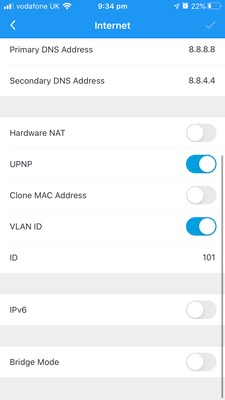- Community home
- Home broadband & landline
- Broadband connection
- Re: Amplifi HD and Vodafone Router
- Mark Topic as New
- Mark Topic as Read
- Float this Topic for Current User
- Bookmark
- Subscribe
- Mute
- Printer Friendly Page
Ask
Reply
Solution
Amplifi HD and Vodafone Router
- Mark as New
- Bookmark
- Subscribe
- Mute
- Permalink
- Report Inappropriate Content
23-10-2019 01:41 PM
I've just order a Ubiquiti Amplifi HD Mesh system and planning on using it with my standard Vodafone Superfast 1 router. I'm planning on turning off the WiFi on the VF router and simply plugging an ethernet cabel from the Amplifi into socket 1 of the VD router.
Am I right in saying that the VD router only acts as a Modem in this setup? i.e. it lets the Amplifi do the routing? Or is there something else I should do?
Thanks
- Mark as New
- Bookmark
- Subscribe
- Mute
- Permalink
- Report Inappropriate Content
23-10-2019 06:19 PM
No, the VF modem/router will continue to work as a router as well as modem, so in such a set up you'd have to have the Ubiquiti device set up as just a wifi replacement and not have them take charge of the network maintenance. In the longer term, you might want to consider getting a modem such as the Huawei HG612 V3B, so that you can get the most out of your Ubiquiti devices.
- Mark as New
- Bookmark
- Subscribe
- Mute
- Permalink
- Report Inappropriate Content
24-10-2019 05:24 PM
Thanks for your response. That's dissapointing that I'll have to replace the modem as well. I have the PPPOE username and password from Vodafone so should be ok.
Does anyone have experience of replacing the modem to say that it offers a worhwhile improvement?
Thanks
- Mark as New
- Bookmark
- Subscribe
- Mute
- Permalink
- Report Inappropriate Content
30-10-2019 03:34 PM
All you would have to do is disable the wifi on the router GUI so it don't broadcast the wifi signal and tell the Ubiquiti Amplifi HD that the Default Gateway is 192.168.1.1
But you shouldn't need to do any of this at all, if you have either the Thomson THG3000G or a Huawei HHG2500, as they both have a large adequate wifi footprint to send a solid signal around a 4 to 5 bedroom house. I know this because I have tested both these routers and also these routers have Beamforming built in as well.
What you probably have done it not setup the router configuration properly since you have had the router and using the default configuration. You can configure the Vodafone routers to broadcast 3 wifi networks using 2.4Ghz, 5Ghz and a Guest network. What you need to do is go into the router configuration and reconfigure the wifi settings.
To do this do the following:-
Open a web browser, the default static IP address of the router is 192.168.1.1 so type this in the address bar. The default login details are on the bottom or back or the router so login to the router with these.
Once logged in select Expert Mode at the top.
Then select Wi-Fi on the red bar at the top
The toggle the Split Wi-Fi bands (SSID) to on
You will see a list of:-
Main Wi-Fi (2.4 Ghz) - 2.4Ghz network
Main Wi-Fi (5 Ghz) - 5Ghz network
Wi-Fi 2 - (Guest Network) toggle switch to on if it is not already
For the best wireless encryprtion set the Protection Mode to WPA2 (most devices in the last 10 years will be able to connect using this.
The reason for splitting the 2.4Ghz and the 5Ghz wi-fi bands is to make the router perform signal better. What you now need to do is give each one a different name to the Main Wi-Fi (2.4 Ghz), Main Wi-Fi (5 Ghz) and Wi-Fi 2 networks.
On the Wi-Fi 2 network you can also decide if you want to make it just a 2.4Ghz or 5 Ghz network or combine them both. Then after you have done this, scroll down and click Apply at the bottom to update the router configuration. You will now see 3 wireless networks being broadcast.
The next thing you could do to also improve the wireless speed is which under the Wi-Fi options on the red bar at the top. Then select Settings to change the frequencies the wireless networks are broadcast on.
What you want to do is find out what channels your neighbours are using and use and completely difffenent channel from them. There is a good app if you have an Android device on the Google Play Store called Wifi Analyzer this will tell you what frequencies your neighbours wifi is broadcast on.
Because the 2.4Ghz frequency is a very congested band with only 13 channels to pick from, by default the router is set to Auto (this is the channel you want to change by default). The 5Ghz band is not generally congested and has a lot more channels to choose from. Once you find a good 2.4Ghz channel that none of your neighbours are using, select it and click Apply.
With a 2.4 Ghz network it gives a larger wifi range but has less bandwidth, where as 5Ghz has a shorter wifi range but has a lot more faster bandwith and with a Wireless AC device it's even faster.
The other thing I talked about if Beamforming, what that does is when using the Vodafone Broadband app (which is available on Android and IOS). It tracks the device and sends a stronger wireless signal when enabled via the app, as long as the wireless device has beamforming built in, it will tell you within the app if it is.
This is how you should reconfigure and setup not just a Vodafone router but any router from any ISP to get the best performance out of it.
- Mark as New
- Bookmark
- Subscribe
- Mute
- Permalink
- Report Inappropriate Content
26-11-2019 09:05 AM - edited 26-11-2019 09:09 AM
I've continued to experience intermittent connection issues so I bought a HG612 3B. I have the PPPOE details from live chat. I followed steps I found online:
1. Reset the HG612 (holding down the reset for 10+ seconds while powering on)
2. Connect to Amplifi Router
3. Setup Amplifi with PPPoE connection and VLAN ID 101.
4. Restart everything.
Tried giving it all a good amount of time to register, and restarted everything multiple times. But the amplifi couldn't get an IP address. The HG612 had the DSL light lit so I assume this means it has a connection?
Images don't seem to be working?!
PPPoE Username: dslXXXXXXXXXatvodafone.broadband.co.uk (where at is @)
Password: XXXXXXXXX
Primary DNS: 8.8.8.8
Secondary DNS: 8.8.4.4
VLAN ID: 101
UPNP: Enabled
Hardware NAT: Disabled
IPv6: disabled
These are my settings. Any advice please?
- Mark as New
- Bookmark
- Subscribe
- Mute
- Permalink
- Report Inappropriate Content
27-11-2019 09:15 AM
I tried connecting my laptop directly to LAN 1 of the HG612 and created a new broadband connection, entering the PPPoE details and it connected to the internet. So I'm happy that the credentials I have are correct and that the modem is working. That makes me think it must be something to do with the settings on the Amplifi.
Would really apprecaite any experience anyone has on this!
- Mark as New
- Bookmark
- Subscribe
- Mute
- Permalink
- Report Inappropriate Content
29-11-2019 07:14 AM
The only I can see from what you've posted is that, if you've set up VLAN 101 on the router you need to remove that setting and instead set it on the modem (HG612 V3B) (if it's not already set there).
If you can sacrifice one of the lan ports on the router, then you can connect the LAN2 on the MODEM to a lan port on the router and have networked access to the modem set up and even run a utility such as "DSL Reports" to see how the modem is performing in use.
- DNS on Vodafone Power Hub not changing despite changing in Expert Mode in Other broadband queries
- Digital Voice compatible phones for Vodafone in Landline
- Can I connect vodafone boosters to generic access points? in Other broadband queries
- replaced vodafone router with ASUS BQ16 in Broadband connection
- What third party routers can you use on Vodafone FTTP? in Other broadband queries