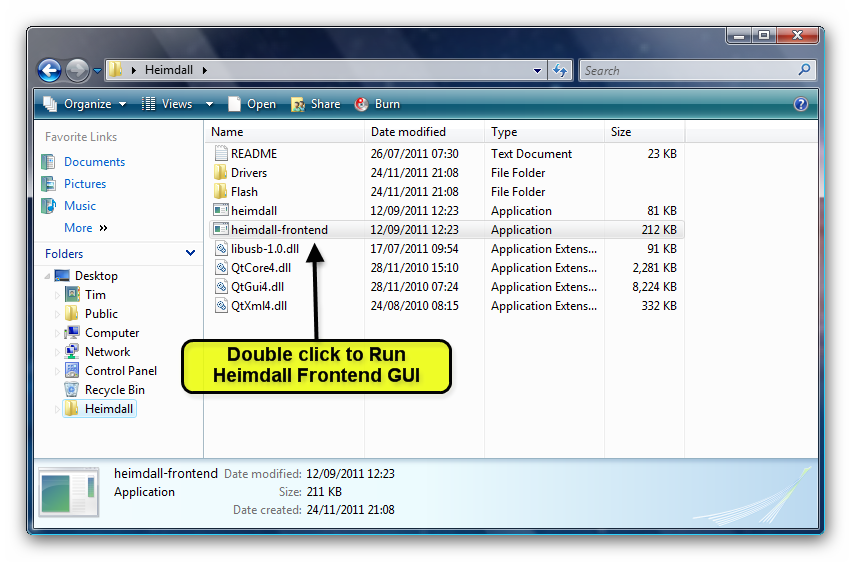- Community home
- Community
- Archive
- Heimdall - How to...
- Mark Topic as New
- Mark Topic as Read
- Float this Topic for Current User
- Bookmark
- Subscribe
- Mute
- Printer Friendly Page
Ask
Reply
Solution
Heimdall - How to...
- Mark as New
- Bookmark
- Subscribe
- Mute
- Permalink
- Report Inappropriate Content
10-12-2011 09:54 PM
How to Install Heimdall Flashing suite in Windows
What is Heimdall:
Files You Need:
Samsung Kies (Installed) - Download
Heimdall 1.3.1 - Download
Microsoft Visual C++ Redistributables - Download
7zip - Download
Heimdal Firmware Package - Download (JVZ 2.3.6 multi CSC with CF-Root pre-installed. Made by Me!)
Installing:
1. Install the Microsoft Visual C++ Redistributables
2. Using 7zip, unzip the Heimdall suite to a Folder on your Desktop.
(Right Click on the File and choose "Extract Files". Make sure it is going to extract to your Desktop, see image below)
3. Open the Heimdall Folder located on your Desktop.
Open the Folder called "Drivers"
4. Inside the Folder - Drivers - you will find a file called "Zadig". Double left click on this file. A window will appear.
- Zadig will install the necessary drivers for Heimdall to work.
5. With your phone fully charged and turned off. Put your phone into "Download" mode. (Press and hold - Vol down + Home + power. When the Galaxy S logo appears release the buttons.)
- Connect the Phone to the PC.
6. In the Zadig window - Click on Options and choose "List all Devices".
- In the Drop down Bar, choose "Samsung Android USB Composite Device".
- Click on the "Install Driver" Button
- Click "Yes" to the prompt. If you receive a message about being unable to verify the publisher of the driver, Click "Install this driver software anyway".
Thats it...!
Flashing with Heimdall;
- Open the Heimdall folder on your Desktop and click on "heimdall-frontend.exe"
- Connect your phone in Download Mode.
- Load the JVZ Heimdall firmware package by clicking Browse Button and browsing to its location. The Package will then be decompressed and extracted to Heimdall.
- All parts are loaded for you, so you don't need to worry about where files go, unlike Odin.
- Click on the "Load / Customise Button".
- Now click on the Utilities Tab and click Detect. (just confirms that Heimdall can see your phone)
- Click on the "Flash Tab"
- Click Start...
- You should see the Progress Bar fill. The phone will reboot at the end of the flash.
- Thats it...!
Hope you find it useful
Next Guide will be How to Customise your firmware flash (Change Kernel, modem, CSC etc.)
- Mark as New
- Bookmark
- Subscribe
- Mute
- Permalink
- Report Inappropriate Content
07-12-2014 08:30 PM
You are amazing. Thank you so much. It worked perfect for my galaxy S I9000. I was sooo dissapointed with all these sites reading and watching videos how to fix my phone and none of them worked. Finaly the way you discribed it it was so easy to fix it. Thank you very much.