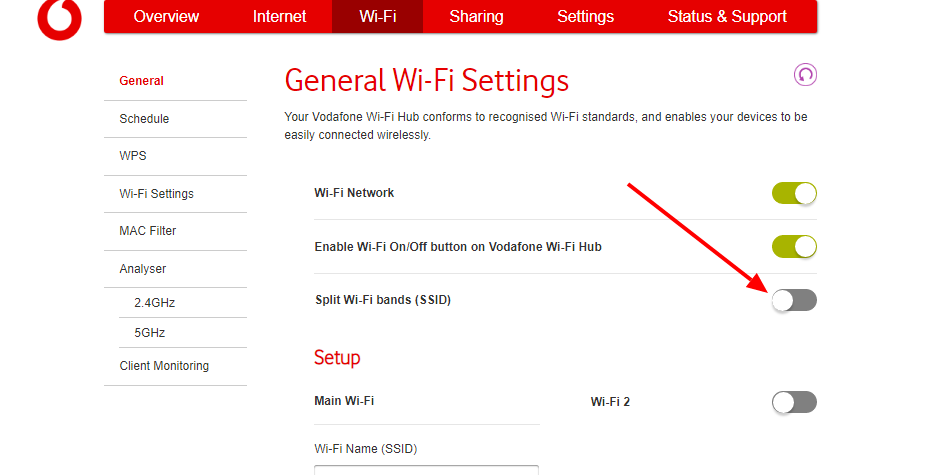- Community home
- Home broadband & landline
- Other broadband queries
- Re: Smart Devices not staying connected or "no da...
- Mark Topic as New
- Mark Topic as Read
- Float this Topic for Current User
- Bookmark
- Subscribe
- Mute
- Printer Friendly Page
Ask
Reply
Solution
Smart Devices not staying connected or "no data"
- Mark as New
- Bookmark
- Subscribe
- Mute
- Permalink
- Report Inappropriate Content
06-04-2024 03:56 PM
Recently I got two smart devices which do not work. 1 is Schneider Drayton Wiser 3 Smart Home Hub with 2 x w/l thermostats. The other is the Smart Doorbells (two of which I failed to get working). So Smart objects have won 3 nil against me.
Both Mobile App setups ask for their devices be connect to my router (no password necessary) and both connect but with a "no data available" mode. Then setup asks to revert the Mobile back to my regular router SSID instaed of the Device SSID. I guess this is same for all smart devices to act as a server to the mobile phone.
I have checked in both cases the same WiFi1 (or Wifi2) are adhered to. The Doorbell does state a requirement for 2.4GHz and "Inteligent WiFi" to be enabled on my Phone. The Wiser 3 makes no qualification on GHz. I have the latest Vendor App firmware too. I also read the 2023 forum post on similar issues and checked WiFi channels, though 2.4GHz does not show my router or my devices at all. 5GHz ditto.
I am assuming it has to be the intellligent WiFi services not being intelligent enough for both smart devices, but that is beyond my knowledge.
- Mark as New
- Bookmark
- Subscribe
- Mute
- Permalink
- Report Inappropriate Content
06-04-2024 04:46 PM
If you don't have the "boosters", it should be possible to split the 2.4Ghz and 5Ghz bands, and then connect the smart devices and the device setting them up, to the 2.4Ghz channel.
- Mark as New
- Bookmark
- Subscribe
- Mute
- Permalink
- Report Inappropriate Content
07-04-2024 01:10 PM
Here are some screen shots of where I think the problem is...
.
The SSID has changes on image#3 - probably because I tried connecting 2 times.
- Mark as New
- Bookmark
- Subscribe
- Mute
- Permalink
- Report Inappropriate Content
06-04-2024 07:35 PM
I think we may be off on a tangent here.
When you first use the app to set up the device(s) you are asked to change to the WiFi SSID your device is providing. When you've pointed the SSID on your mobile to that of the device, you'll have no connection to your router )or internet) but if you switch back to the app it'll give you a page where you can enter the SSID and Password of the router and then proceed. When the app tells you you can then switch your mobile device back to pointing at the router SSID and password. You don't need to split the SSIDs or anything, just follow the instructions like a pedant and don't overthink it or jump ahead!
- Mark as New
- Bookmark
- Subscribe
- Mute
- Permalink
- Report Inappropriate Content
07-04-2024 10:44 AM
I read what you said Crimson, but the options you state are not presented on the current app. It just asks to either 'Login', or 'Get Started'. Using Get Started enables Home User or Professional Installer to be selected. By clicking Pro, it enables App firmware to be updated to.... (I did not writedown the latest version code). Now today I will go through the install and f/w update again with the Split Frequency router toggle as Jayach advised.
- Mark as New
- Bookmark
- Subscribe
- Mute
- Permalink
- Report Inappropriate Content
06-04-2024 07:48 PM - edited 06-04-2024 07:50 PM
Yes, as @CrimsonLiar says, if they are the type of device that requires you to connect to their SSID to set them up, then follow their instructions.
If they are the type that needs you to run an app to connect to them and set them up, you may need to split the bands.
As you have multiple smart devices. from different manufacturer's, you may have both types.